Automatically Merge Duplicate Tickets in Zendesk
With a few simple steps, you can save time, resources, and improve customer experiences. Learn how to make the most of this powerful tool today!
With Ticket Parser, in just a few simple steps, you’ll be able to set up automated ticket merging for duplicate tickets in Zendesk. Save time and effort by auto-managing duplicate tickets today!
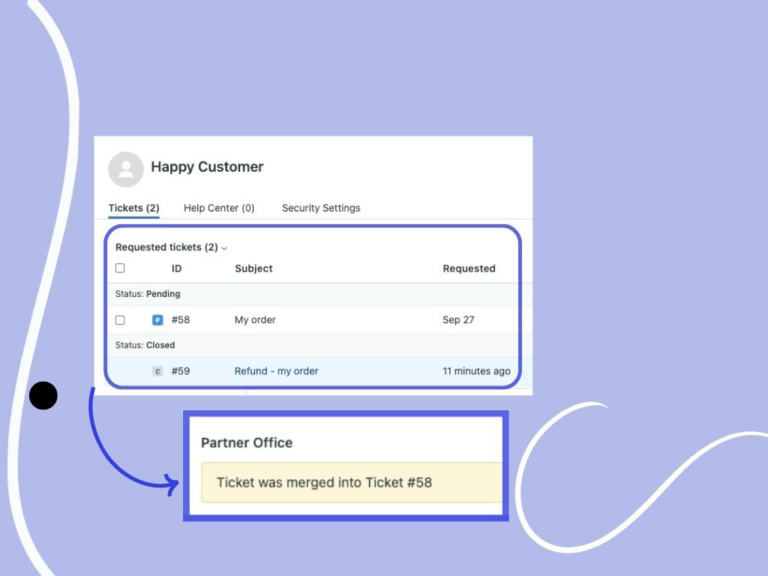
Merging Duplicate Tickets
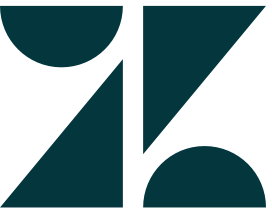
What Zendesk Offers
Zendesk is an awesome fully-featured helpdesk software, but the only way to merge tickets is to do so manually from within the agent interface.
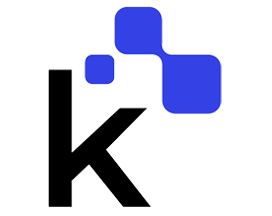
What Knots Offers
With Ticket Parser, you can power up your Zendesk instance to automatically sort ticket requests by identifying, merging and closing duplicate tickets.
Using AI to Automate Ticket Merging
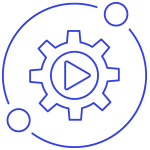
Save time & energy
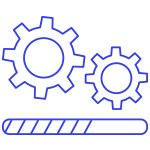
Reduce manual error
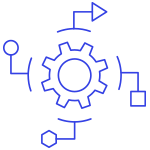
Increase consistency
Zendesk Ticket Parser Articles
If you’re getting a lot of duplicate tickets and calls and are looking for a trigger to automatically merge tickets from the same email address or phone number, Ticket Parser can automate this for you.
Ticket Parser uses AI to thoroughly screen the ticket and find related tickets based on the configured matching fields. Ticket field examples to match:
- Same Order ID
- Same Customer ID in the custom field
- Same Subscription ID
- Same Booking Code
- Any other value in custom fields
When a new ticket matching the duplicated fields is created, Ticket Parser closes the previous one and includes an internal note in both requests, linking one to the other. It also incorporates the previous ticket’s content into the main one.
The automatic ticket merging occurs before the agent opens the ticket and it is not necessary to manually sync or schedule merging times. Ticket Parser supports the use of tags to determine which tickets to merge.
Why Are There Duplicate Tickets?
You may be wondering why there is such a problem with duplicate tickets in the first place, and you may wish that the company UX team could solve it.
However, as a company grows, duplicate tickets with requests that may or may not be related to the same topic arise. Assume a customer purchased a pair of headphones but experienced delivery issues and now wishes to return the item. That’s three topics for one customer that agents must manage effectively in order to produce a positive outcome for the customer.
The reason for duplicated Zendesk tickets generally falls into two categories:
- Customers frequently send the same request multiple times.
Customers submit a request, but rather than waiting for it to be resolved, they submit another request immediately afterward.
- Companies have additional service channels that allow clients to create multiple tickets eg; phone, email, support helpdesk, and website live chat.
Customers might use multiple channels to send requests thinking they would receive a quicker answer if they do so or they send a second request because they did not receive or didn’t see a reply.
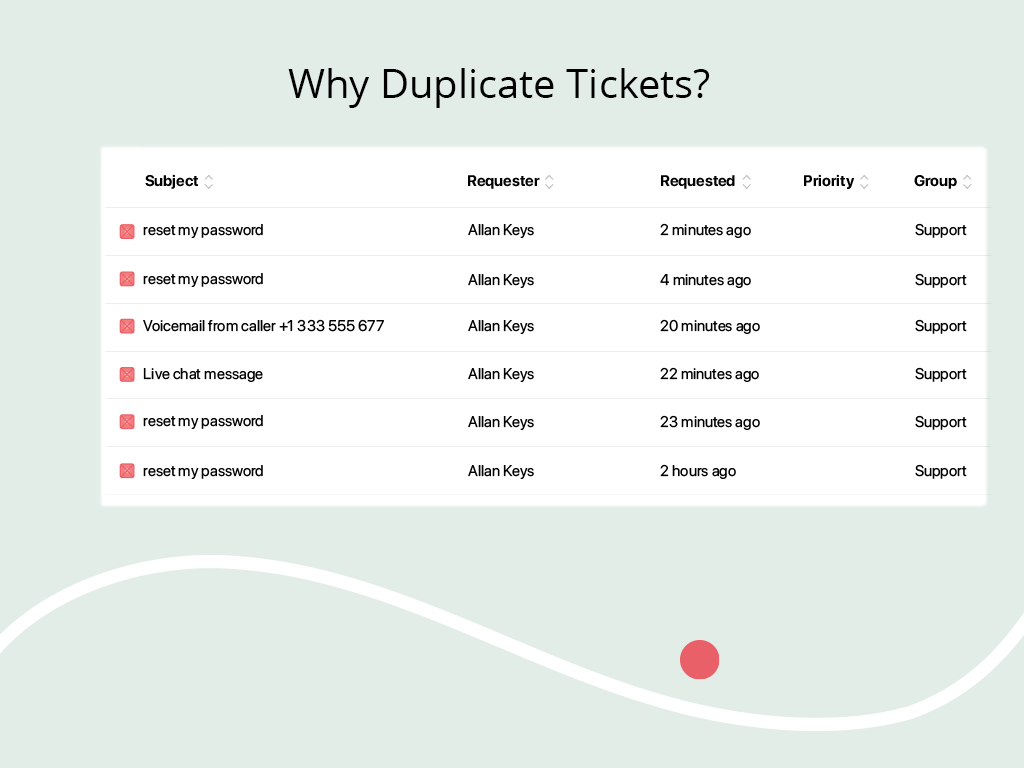
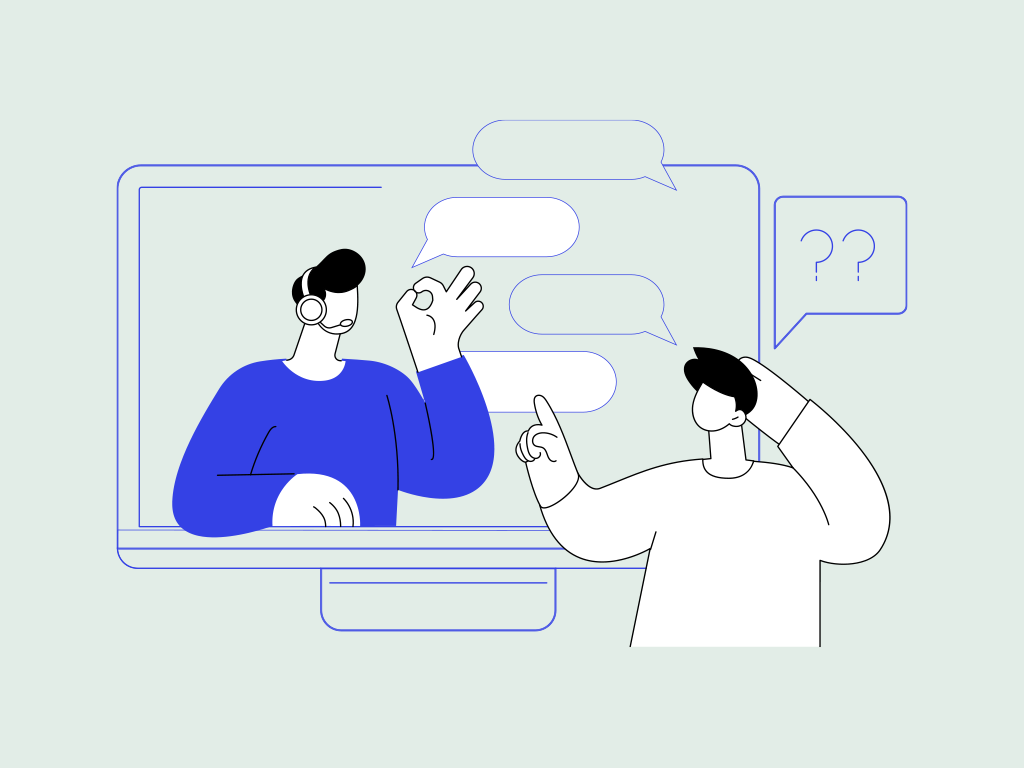
The Problem with Duplicate Tickets
In today’s customer-centric marketplace, additional communication channels are required and expected, and customers expect quality support. Duplicate tickets waste valuable time and resources for businesses, and are frequently an unnoticed hidden cost. The good news is that it is easily remedied! Duplicate requests not only increase costs, but they can also negatively impact the customer experience. Consider the following examples:
- Two agents respond to separate tickets for the same customer on the same topic. If they need to check the information at another department, such as logistics or payment, you are now consuming not only the time of two agents, but also, most likely, the time of two other employees.
- An agent closes a ticket because they believe there is another ticket for the same topic that does not exist. In this case, your client may never receive a response.
- A customer receives two or more responses at different times; this is especially problematic if one of the responses differs from the other.
Manually Merging Duplicate Tickets
You can go to your ticket list in Zendesk and manually select the duplicated ones that need to be merged. At the bottom of the screen, you’ll see the following options: Edit, Merge, Mark as spam, and Delete.
When you choose to merge, a screen will appear asking you to choose the active ticket. The newest will be closed and merged with the older one. (You cannot select a closed ticket).
This manual process takes time because it requires reading the ticket content, determining whether it is related to the same topic, and then deciding which tickets to merge on Zendesk.
Agents must determine which tickets are duplicates by reading the ticket content, determining that they are related to the same topic, and then taking appropriate action. If you need to handle a large number of tickets, have limited resources, or want to be more cost-effective, you can easily automate the process.
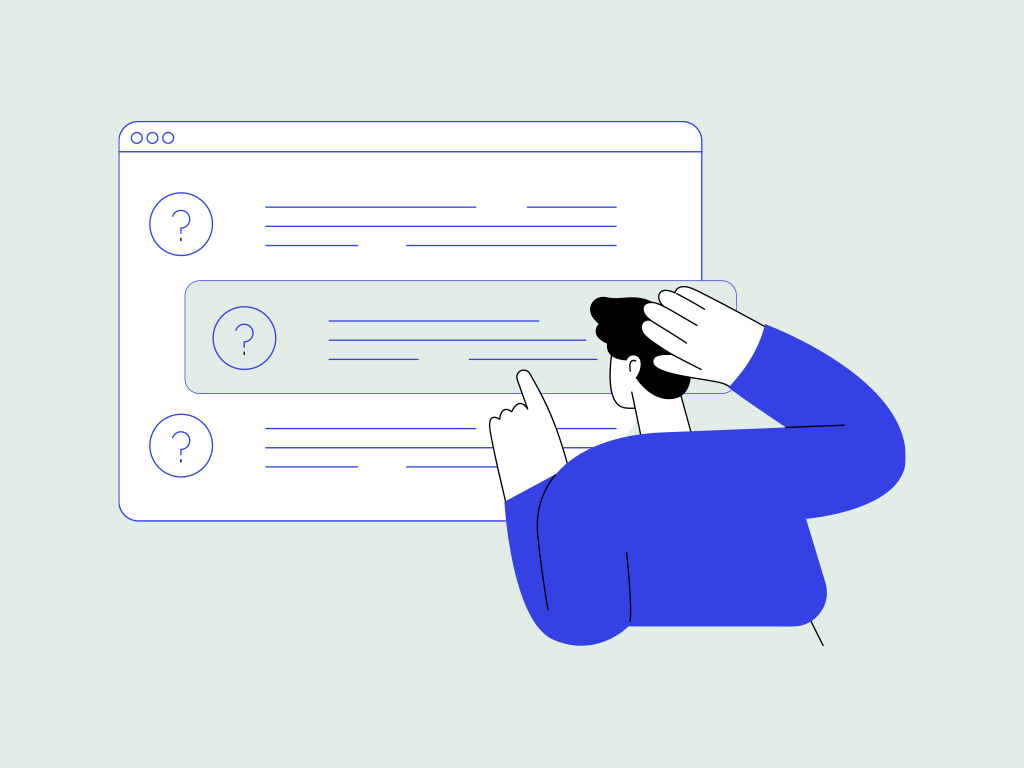
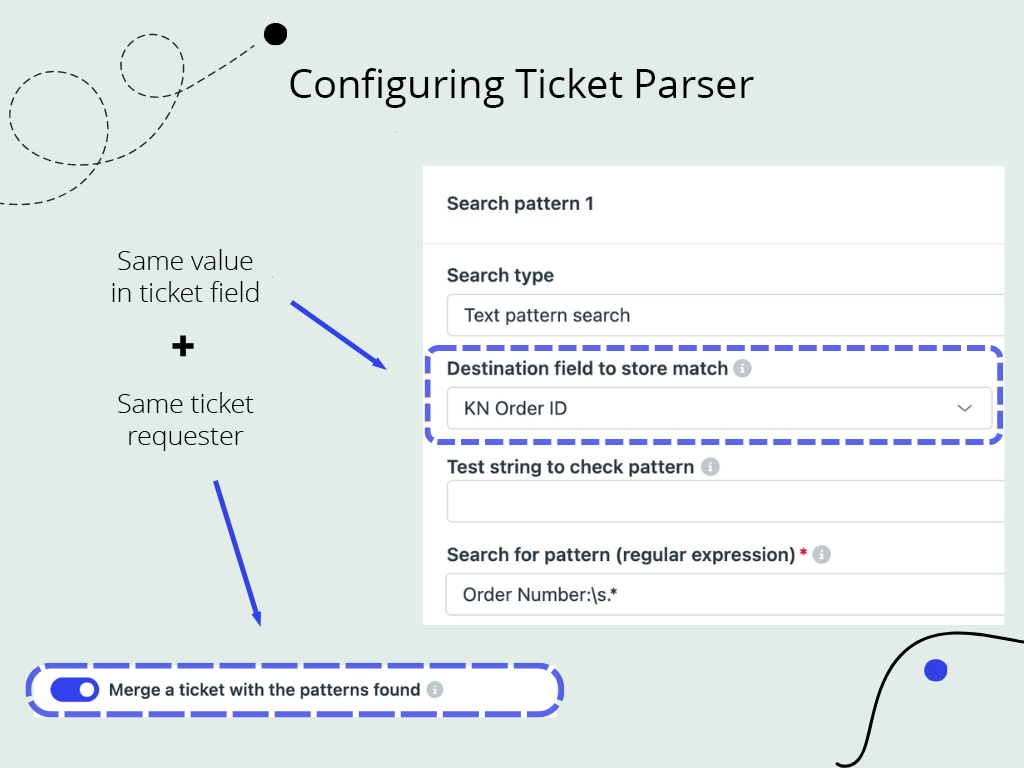
Automate Duplicate Ticket Merging
If you’re getting a lot of duplicate tickets and calls and are looking for a trigger to automatically merge tickets from the same email address or phone number, Ticket Parser can automate this for you. Ticket Parser uses AI to thoroughly screen the ticket and find related tickets based on the configured matching fields. Ticket field examples to match:
- Same Order ID
- Same Customer ID in the custom field
- Same Subscription ID
- Same Booking Code
- Any other value in custom fields
When a new ticket matching the duplicated fields is created, the Ticket Parser closes the previous one and includes an internal note in both requests, linking one to the other. It also incorporates the previous ticket’s content into the main one. The automatic ticket merging occurs before the agent opens the ticket and it is not necessary to manually sync or schedule merging times. Ticket Parser supports the use of tags to determine which tickets to merge.
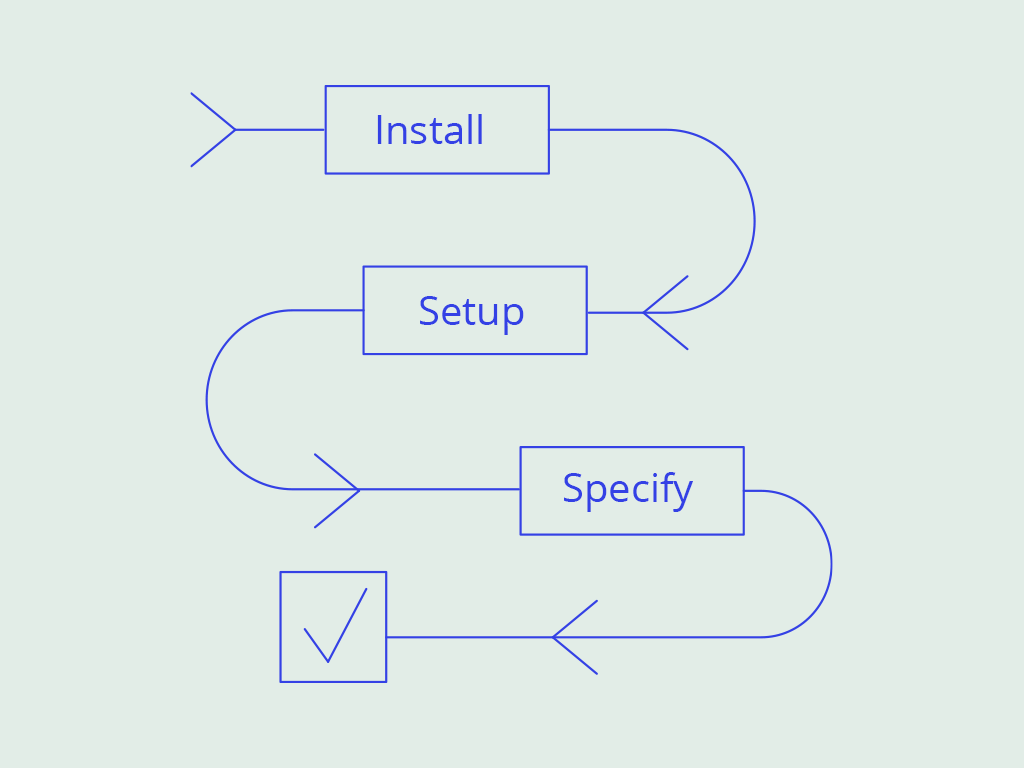
Setting Up Ticket Parser in 5 Easy Steps
The Ticket Parser app is quick and easy to set up. With the help of Ticket Parser, you can quickly merge duplicate ticket in Zendesk.
Log in to your Zendesk account and navigate to the “Apps” tab in the top navigation bar.
Select “Ticket Parser” from the list of available apps, then click “Install”.
The app will download immediately, after which you can review the Terms of Service and Privacy Policy.
Now you can proceed to set up automate ticket merging for both tickets and conversations in 5 easy steps – you just completed set 1!
Merging Zendesk Tickets FAQ
This works for any custom ticket value, it can be used for Order IDs, booking codes, invoice numbers, any text string, etc:
- In the Ticket Parser app, choose the destination field as a custom Ticket Field. Look for a pattern, that will be added to this field if found.
- At the bottom of the app page, toggle the button “Merge with the pattern found”. A new option will be available “Merge after additional checks”. Here the option “Requester” must be selected.
- When a new ticket with the same value in this particular ticket field comes in from the same requester, the latest ticket will be merged with the previous open ticket and then it’ll be closed. Here it’s possible to customize the status of the previous ticket eg; less than on hold.
- In the Ticket Parser app, choose only the placeholder {{ticket.title}} in the field “Text source” which contains patterns.
- Select the search type as “Text pattern search” and the destination field as “Not selected”.
- In the field Search for patterns, include only this regular expression (.+). This will parse everything that’s in the ticket title/email subject. At the bottom of the app page, toggle the button “Merge with the pattern found”.
- A new option will be available with “Merge after additional checks”. Here the option “Requester” and “Subject” must be selected. Any new ticket with the exactly same ticket title from the same requester will be merged into the latest open ticket and automatically closed. Here it’s possible to customize the status of the previous ticket eg; less than on hold
This works for any custom ticket value, it can be used for Order IDs, booking codes, invoice numbers, any text string, etc.
- First, it’s necessary to have the field “Type” fulfilled.
- Then, in the Ticket Parser app, choose the destination field as a custom Ticket Field. Look for a pattern, that will be added to this field if found.
- At the bottom of the app page, toggle the button “Merge with the pattern found”.
- A new option will be available with “Merge after additional checks”. Here the options “Requester” and “Type” must be selected.
When a new ticket with the same value in this particular ticket field comes in from the same requester, with the same type (question, problem, etc) the latest ticket will be merged with the previous open ticket and then it’ll be closed. Here it’s possible to customize the status of the previous ticket eg; less than on hold.
Yes, it’s possible to merge all the tickets from the same requester, independently if they’re related to different requests or contact reasons.
- In the Ticket Parser app, choose only the placeholder {{ticket.requester}} in the field “Text source which contains patterns”.
- Select the search type as “Text pattern search” and the destination field as “Not selected”.
- In the field Search for patterns, include only this regular expression (.+). This will parse everything that’s in the ticket requester.
- At the bottom of the app page, toggle the button “Merge with the pattern found”. A new option will be available with “Merge after additional checks”. Here the option “Requester” must be selected. Any new ticket with the exactly same ticket title from the same requester will be merged into the latest open ticket and automatically closed. Here it’s possible to customize the status of the previous ticket eg; less than on hold.
Yes. You can automatically merge tickets depending on the patterns you want, independently of other ticket fields.
Yes, if you want to merge tickets coming in via the same email and/or phone number across different channels eg; from live chat, phone, and email, you’re able to do this using the Ticket Parser app, as long you have all this information in the same user in your Zendesk account.
Please check the question “Can you automatically merge tickets from the same email address or phone number” on this page.
Are you looking for an Enterprise Solution?
If you receive more than 10,000 service requests per month, you may be looking for an enterprise solution to address other issues as well as automatically merging duplicate tickets.
We can assist you by customising your needs to take control of the customer support workflow and save valuable time.
If you want to grow your business while saving money on labour and improving your current systems, contact us today!