Export Zendesk Tickets (with Comments & Attachments) to PDF
Looking to export Zendesk tickets – including comments, attachments, and custom fields – to share, archive, or free up storage space?
Knots Export Tickets is your secure and flexible solution to export Zendesk tickets as human-readable PDFs. Set up automated workflows, archive to your preferred cloud destination, and optionally delete tickets after export.
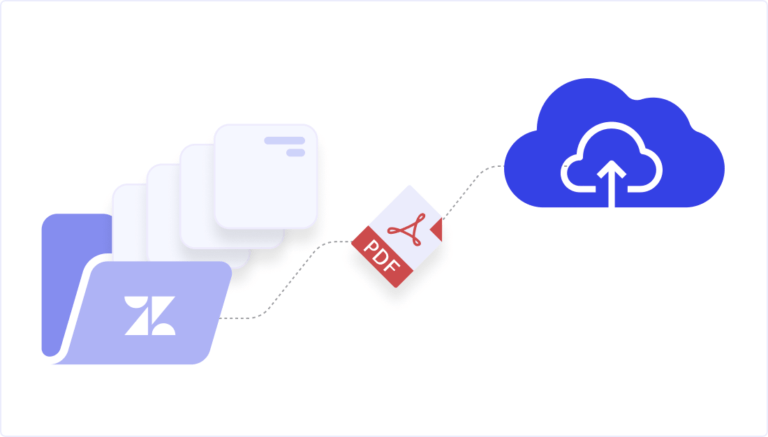
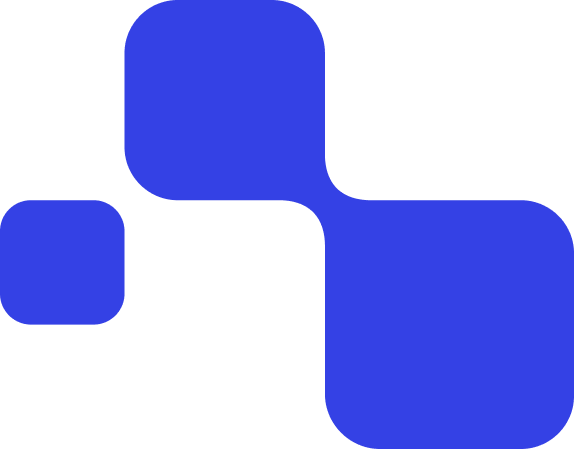

Why Zendesk ticket export matters
Zendesk doesn’t offer flexible export options – especially on lower-tier plans.
You might need exports for:
Compliance or audit readiness
Long-term data storage
Internal reporting or collaboration
- Reducing Zendesk storage costs
But native options are limited to CSV/JSON, don’t include attachments or private notes, and lack automation.
Knots Export Tickets fills those gaps:
Export complete tickets as PDFs, automate everything, and archive data where you need it – no upgrade required.
Export exactly what you need
Choose which Zendesk data to include in each export:
Public and private comments
Side conversations with attachments
Tags, ticket fields, requester and user fields
Linked attachments and inline images
All content is bundled into clean, human-readable PDFs.
Bulk delete after export
You can optionally delete tickets and their attachments from Zendesk right after export. Perfect for staying organized and managing your storage!
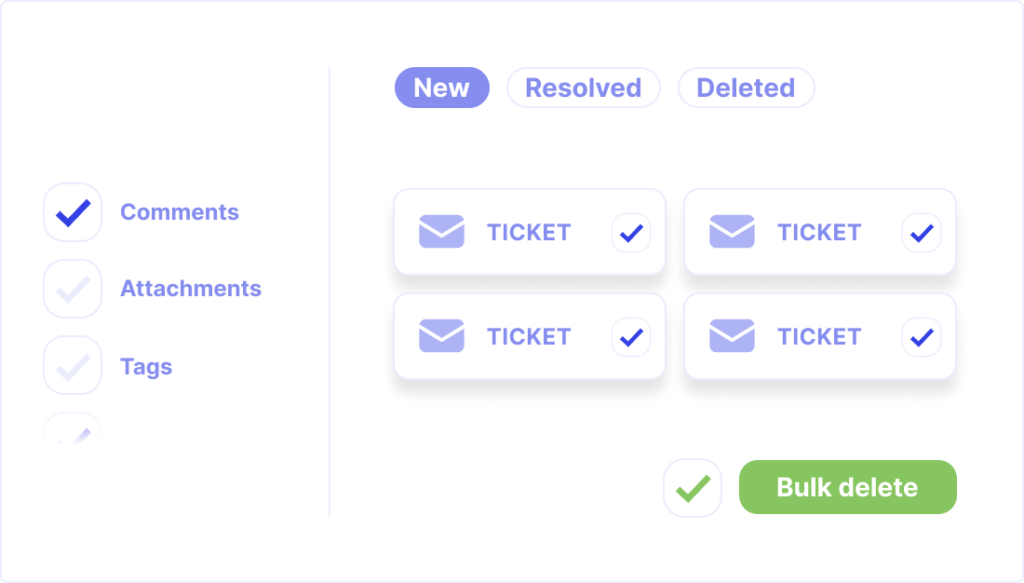
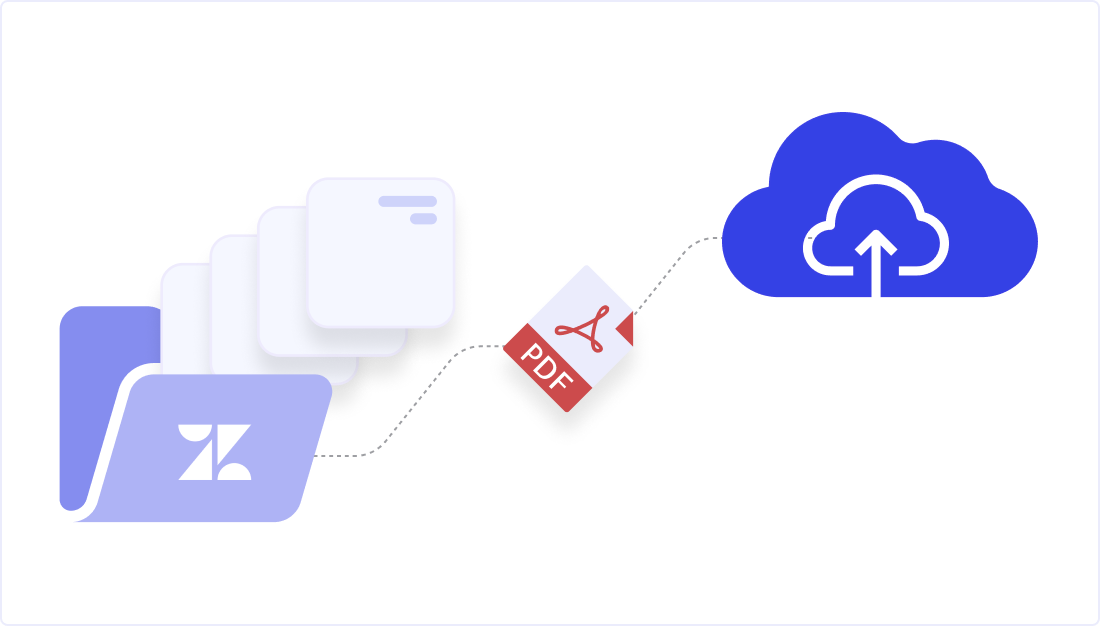
Export, archive, automate
Your Zendesk tickets are exported as structured PDFs and delivered wherever you need them:
FTP or SFTP for secure on-prem storage
Cloud services like Google Drive, Dropbox, or Amazon S3
Any external system supported by Knots integrations
Once configured, exports run automatically in the background — triggered by live events or scheduled batch rules.
Define your export logic once. Knots takes care of the rest.
Tailored storage. Automated delivery. Less clutter in Zendesk.
Choose how to export Zendesk tickets + data:
1. Event-based export
Set up a Zendesk trigger (e.g. when a ticket is tagged, assigned, escalated, or archived) — and export matching tickets automatically. Use any condition available in Zendesk to define your logic.
Examples: Export tickets when tagged as archive, when priority is set to “low” or export tickets when they are marked as solved
Once triggered, the ticket is processed and saved as a PDF.
2. Batch export via search
Use Zendesk’s built-in search syntax to find and export a group of tickets manually or on a schedule.
Examples: Export all tickets solved between June 1–15, archive all tickets from the Sales group or export all tickets containing a specific tag.
Refine your queries to target exactly what you need. Exports are saved with the structured file names you choose and in your preferred folder structure.
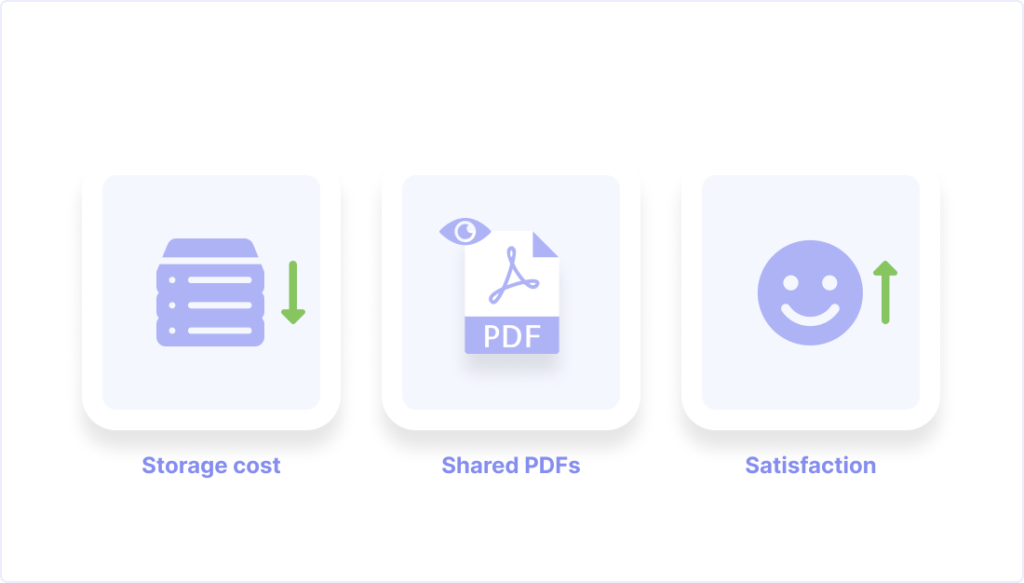
Prefer a video walkthrough?
If you'd rather see the app in action, we've created two short video guides that walk you through the export setup:
- Trigger-based export: how to export tickets automatically using Zendesk events
- Batch export: how to export selected tickets using search filters
Both videos are rather technical walkthroughs focused on configuration, making them ideal for support admins or anyone preparing the implementation.
Automate your Zendesk ticket export!
Optimize storage space and costs by exporting unnecessary Zendesk data.
Archive tickets to FTP, SFTP, or the cloud of your choice.
Choose to bulk delete the exported and archived tickets.


Why export Zendesk tickets?
Zendesk doesn’t make it easy to access or archive ticket history.
With Knots, you can export and store tickets your way—across all plan levels.
Problems with native Zendesk exports:
Limited to Enterprise/Professional plans
Only CSV or JSON – no formatting, no comments
No automation, no attachment support
No cleanup features
Knots Export Tickets removes these limits. Export complete records, automate workflows, and stay in control of your data.
Explore other great Zendesk apps as well
Enhance your Zendesk workflow even further: Combine Export Zendesk Tickets as PDF with the OCR Reader for seamless image-to-text conversion, and use AI Ticket Autofill to speed up response times.

Ready to simplify Zendesk ticket and data export?
Export Zendesk tickets quickly and efficiently. Try it for free and streamline your data management today!
