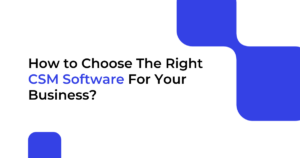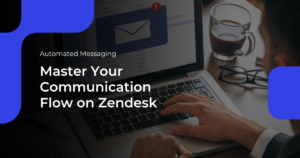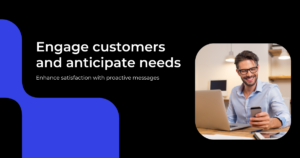Running a successful support team requires efficiency and organization. With a high volume of incoming requests, it can be challenging to ensure that each ticket reaches the right team member promptly. That’s where Zendesk’s Auto Assignment feature comes in.
By utilizing Zendesk’s Auto Assignment feature, you can say goodbye to the headache of manually assigning tickets. This powerful tool automatically assigns tickets to the most appropriate agent based on customizable rules and criteria.
Benefits and overview of Zendesk’s Auto Assignment feature
Managing a support workflow can be a complex task, especially when dealing with a high volume of incoming tickets. Manual ticket assignment can consume valuable time and resources, leading to delays in response times and decreased customer satisfaction. Additionally, human error can result in tickets being assigned to the wrong team member, causing further frustration for both customers and support agents. These challenges can hinder the overall efficiency and effectiveness of your support team.
By leveraging customizable rules and criteria, Auto Assignment can intelligently distribute tickets based on factors such as agent availability, skillset, workload, and customer priority. With Auto Assignment, you can streamline your support workflow by:
- Increasing response times and ensuring that no ticket goes unanswered. By eliminating the need for manual assignment, your support team can focus on providing top-notch service rather than wasting time on administrative tasks.
- Solving challenges faced in support workflow management by automating the process of ticket assignment, ensuring that each ticket is routed to the most appropriate agent without error.
Whether you’re managing a small support team or a bustling call center, Zendesk’s Auto Assignment feature can revolutionize your support workflow by putting an end to the hassle of manual ticket distribution. By automating ticket assignment, Zendesk’s Auto Assignment feature simplifies the support workflow and improves overall efficiency.
Create Rules to Match Specific Conditions
The Auto Assignment feature in Zendesk allows you to create rules that match specific conditions. For example, you can set up rules to assign tickets to specific agents who have expertise in a particular product or service, or you can prioritize tickets from VIP customers to ensure they receive prompt attention.
With the ability to customize assignment rules, you can optimize the allocation of tickets based on your team’s specific needs and customer requirements. This ensures that tickets are assigned to the most appropriate agent, resulting in faster resolution times, improved customer satisfaction, and increased agent productivity.
In addition to these benefits, the Auto Assignment feature provides valuable insights and analytics. You can track ticket assignment patterns, agent performance, and overall support team efficiency. This data can help you identify bottlenecks, allocate resources more effectively, and make data-driven decisions to continuously improve your support workflow.
How to set up and configure the Auto Assignment feature in Zendesk
Setting up and configuring the Auto Assignment feature in Zendesk is a straightforward process. By following these steps, you can quickly implement this powerful tool and start streamlining your support workflow:
1. Go to Settings > Triggers > Add Trigger: Log in to your Zendesk account and navigate to the Admin Dashboard. In the Admin Dashboard, go to the Ticket Settings section and select “Add Trigger”.
3. Give your trigger a title and set the filters: Choose a title to succinctly and accurately describe your trigger. This is especially important if you are going to end up with a lot of variations. Consider an appropriate naming convention. Such points are often overlooked but can really help later as you develop new triggers. Specify the conditions that need to be met for tickets to be automatically assigned. This can include criteria such as ticket type, tags, requester location, or any custom fields you have set up in Zendesk.
4. Select the action: Select the agent that best matches your filters. This means if its a logistics query, you might wish to assign it to the logistics team. If its a product query, to the sales team etc.
5. Test and refine: Once you have configured the assignment rules, test the feature by creating test tickets and verifying that they are being assigned correctly. Refine the rules as necessary to ensure optimal ticket distribution.
6. Monitor and analyze: Continuously monitor the performance of the Auto Assignment feature and analyze the data provided by Zendesk’s reporting tools. Adjust the assignment rules based on insights gained to further optimize your support workflow.
By following these steps, you can quickly implement the Auto Assignment feature in Zendesk and begin reaping the benefits of streamlined ticket assignment.
Integrating the Auto Assignment feature with other Zendesk features
Zendesk offers a range of complementary features and integrations that can further enhance the functionality and efficiency of the Auto Assignment feature. By integrating these features, you can create a seamless support ecosystem that optimizes your team’s productivity and customer satisfaction.
Zendesk Knowledge Base: You can combine the Auto Assignment feature with your Zendesk Knowledge Base to provide agents with quick access to relevant articles and resources when handling assigned tickets. This integration empowers agents with the information they need to provide accurate and timely support, resulting in faster resolutions and improved customer satisfaction.
Zendesk Chat or Talk: Additionally, integrating the Auto Assignment feature with Zendesk’s Chat or Talk features allows for real-time collaboration between agents. This enables agents to seek assistance or transfer tickets when necessary, further enhancing the efficiency of ticket resolution and ensuring a seamless customer experience.
By exploring and utilizing these integrations, you can unlock the full potential of Zendesk’s Auto Assignment feature and create a support workflow that is truly optimized.
Best practices for using the Auto Assignment feature effectively
To maximize the effectiveness of Zendesk’s Auto Assignment feature, consider implementing the following best practices:
Regularly review and update assignment rules: As your support team evolves and customer needs change, regularly review and update your assignment rules. This ensures that tickets are assigned accurately and based on the most relevant criteria.
Leverage customer data: Utilize customer data stored in Zendesk to personalize ticket assignment. By considering factors such as customer history, previous interactions, and preferences, you can enhance the customer experience and tailor support accordingly.
Collaborate with agents: Involve your support agents in the configuration and optimization of the Auto Assignment feature. Their insights and feedback can help fine-tune the assignment rules and ensure that tickets are assigned in a way that aligns with their expertise and workload.
Monitor agent performance: Regularly evaluate the performance of your support agents using the data provided by Zendesk’s reporting tools. Identify any gaps in skills or knowledge and provide additional training or support as needed.
Continuously improve: Support workflow optimization is an ongoing process. Regularly analyze performance metrics, gather customer feedback, and make data-driven decisions to continuously improve your support workflow and maximize the benefits of the Auto Assignment feature.
By following these best practices, you can ensure that the Auto Assignment feature is utilized effectively and contributes to a streamlined support workflow.
Conclusion and final thoughts on using Zendesk’s Auto Assignment feature to streamline support workflow.
While Zendesk’s Auto Assignment feature is designed to streamline your support workflow, occasional issues may arise. Here are some common troubleshooting tips to help you address any challenges you may encounter:
Review assignment rules: If tickets are not being assigned correctly, review your assignment rules to ensure they are configured accurately. Check for any conflicting rules or missing conditions that may be causing the issue.
Check agent availability: Verify that agent availability information is up to date in Zendesk. If agents are unavailable or have overlapping schedules, it may impact the assignment of tickets.
Monitor ticket tagging: Ensure that tickets are correctly tagged according to your assignment rules. Inaccurate or missing tags can lead to incorrect ticket assignment.
Consult Zendesk support: If you continue to experience issues, reach out to Zendesk’s support team for assistance. They can provide guidance and troubleshooting specific to your account and configuration.
By following these troubleshooting tips, you can quickly identify and resolve any issues with the Auto Assignment feature, ensuring a smooth support workflow.
Additional Automated Workflows for Zendesk
The customer support process may be automated in a variety of ways thanks to Zendesk’s great built-in automation capabilities. However, with Knot’s Zendesk apps, there is much more that can be done to revive the Zendesk workflow and streamline procedures.
Unlike anything else on the market, Knots’ middleware solution is delivered via apps that can be used independently or in tandem. Custom processes can also be created to fit any application. Contact our team today to understand how you can enhance your customer service to meet today’s standards. Our support team is here to assist you with your specific use case.