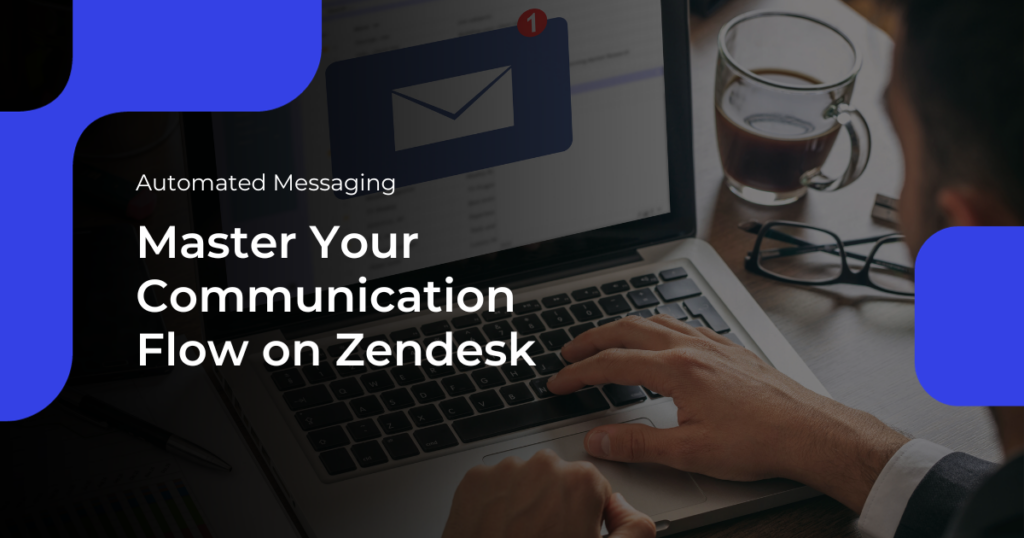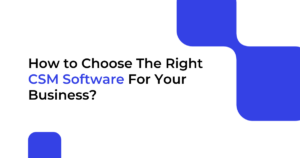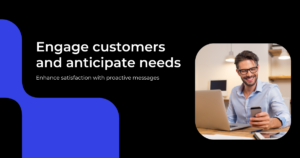Imagine a world where routine customer queries are handled swiftly, updates on support tickets are automatic, and customers are proactively informed about changes—this is the magic of automated messaging.
In this guide, we’re going to unravel the wonders of automated messaging in Zendesk. In the following sections, we’ll not only guide you through the types of messages and why they matter but also introduce you to some handy Zendesk apps like Knots Studio and Knots ChatGPT. These apps will supercharge your automated messaging game, making your customer service journey even more seamless.
Understanding Automated Messaging in Zendesk
In the world of Zendesk, automated messaging comes in two flavors: comments and notifications.
A. Comments: Ongoing Conversations
Comments keep the conversation flowing smoothly. Think of them as the back-and-forth in an email thread. They’re great for ongoing discussions, allowing you to engage with customers dynamically and responsively.
B. Notifications: Proactive Updates
Notifications are the proactive side of the coin. Instead of waiting for a customer to ask, you reach out to them first. It’s like a friendly tap on the shoulder, keeping your customers in the loop and informed without them having to initiate the conversation.
When to Use Automated Messaging:
1. To enhance customer experience. Keep your customers happy by providing quick and helpful responses.
2. To streamline communication processes. Automate routine tasks, freeing up time for more complex customer interactions.
3. To increase efficiency. Respond faster and more consistently, making your customer service team more productive.
How to Send Automated Messages in Zendesk
Automated messaging isn’t just a time-saver; it’s a game-changer in customer service. Let’s dive into the straightforward process of sending out automated messages in Zendesk.
1. Crafting Engaging Content
- Navigate to Zendesk: Log in to your Zendesk account and head to the messaging section.
- Select Message Type: Choose between comments for ongoing conversations or notifications for proactive updates.
- Compose Your Message: Craft a clear and concise message. Use simple language and ensure your message addresses the customer’s needs.
2. Personalizing Messages for Different Scenarios
- Segment Your Audience: Identify specific customer segments for targeted messages.
- Use Merge Tags: Personalize your messages by inserting customer-specific information using merge tags.
- Tailor Language: Adjust your tone to match the nature of the message, whether it’s a casual update or a more formal notification.
3. Utilizing Media and Attachments Effectively
- Attach Relevant Files: If your message requires additional information, attach files directly in the Zendesk interface.
- Incorporate Visuals: Enhance engagement by including images or videos when applicable.
- Preview Your Message: Before hitting send, preview your message to ensure it looks and reads as intended.
Remember, the key is to keep it simple and effective. Zendesk provides a user-friendly interface, making the process of crafting and sending automated messages a breeze.
Next on the agenda are Zendesk triggers and how can take your automated messaging to the next level.
Leveraging Triggers for Automated Messaging
In Zendesk, triggers are your secret sauce for automating the delivery of messages at just the right moment. Let’s explore how to use triggers effectively to enhance your automated messaging game.
Introduction to Triggers in Zendesk
Triggers are automated actions that occur when specific conditions are met, such as receiving a new ticket or a customer updating an existing one.
You can find them by heading to your Zendesk settings and looking for the “Triggers” section. Read our article for a more elaborate explanation of Zendesk triggers.
For the triggers to automate your message delivery, you need to:
1. Define Trigger Conditions. Specify the conditions that will activate the trigger, such as the type of request, customer segment, or time of day.
2. Set Up Actions. Determine what actions the trigger will perform. This could include sending a predefined message, updating ticket properties, or even notifying specific team members.
Creating Effective Triggers for Different Use Cases
To understand how triggers can help your automated messaging, here are two use cases:
Trigger A: Automating Comment Updates
- Scenario: You want to automatically update customers when their support ticket status changes.
- Conditions: Trigger when the ticket status changes.
- Actions: Send a comment to the customer explaining the status change.
Trigger B: Proactive Notifications for Common Queries
- Scenario: You often receive similar queries and want to proactively address them.
- Conditions: Trigger when a new ticket is created with specific keywords.
- Actions: Send a notification with relevant information or FAQs.
By utilizing triggers, you not only save time but also ensure that your automated messages are timely and relevant.
Best Practices for Successful Automated Messaging
Mastering automated messaging in Zendesk isn’t just about tools and triggers; it’s about delivering a stellar customer experience. Here are some best practices to ensure your automated messages hit the right notes:
A. Maintain a Human Touch in Automated Messages
- Personalize Greetings: Use customer names and other relevant details to make messages feel tailored.
- Keep it Conversational: Write messages in a friendly, approachable tone to resonate with your audience.
B. Monitor and Analyze Customer Responses
- Track Customer Interactions: Keep an eye on how customers respond to automated messages.
- Gather Feedback: Encourage customers to provide feedback on automated interactions to continuously improve.
C. Iterative Improvement of Messaging Strategies
- Regularly Review and Update Content: Ensure that your message content remains accurate and relevant.
- Adapt to Customer Feedback: If customers express confusion or dissatisfaction, tweak your messages accordingly.
D. Provide Opt-Out Options
- Respect Customer Preferences: Include options for customers to opt out of automated messages if they wish.
- Communicate Opt-Out Process: Make it easy for customers to understand how to opt out if they desire.
E. Leverage Analytics for Optimization
- Track Message Performance: Use Zendesk analytics to assess how well your automated messages are performing.
- Adjust Triggers Based on Insights: If certain messages are consistently well-received, consider expanding their use. Conversely, refine or retire messages with less positive outcomes.
F. Test, Test, Test
- Regularly Test Automated Workflows: Ensure that your automated messaging workflows function as intended.
- User Testing: Enlist team members or even select customers to provide feedback on automated interactions.
By following these best practices, you’ll not only provide efficient and timely responses but also create a positive and engaging experience for your customers.
Zendesk Apps for Automated Messaging
To wrap up our exploration of automated messaging, let’s explore two innovative apps that can elevate your automated messaging experience in Zendesk: Knots Studio and Knots ChatGPT Integration.
Knots Studio: Connect Anything Effortlessly
Knots Studio is the all-in-one solution to amplify your automated messaging capabilities. This app functions like a digital maestro, orchestrating seamless connections between Zendesk and a plethora of other applications and systems. Imagine a tool that brings harmony to your workflow, effortlessly linking Zendesk with your favorite apps, databases, or even IoT devices.
Key features:
- Versatility: Connect Zendesk to virtually any other tool or platform with ease.
- Automation: Streamline your processes by automating tasks and workflows across different applications.
- Integration Control: Tailor connections based on your unique business needs, creating a bespoke automated messaging environment.
How to use Knots Studio:
- Visit the Knots Studio landing page and follow the simple setup process.
- Explore pre-built integrations or craft your own to suit your specific requirements.
- Enjoy a more connected and streamlined Zendesk experience.
Knots ChatGPT for Zendesk: Unleash Conversational AI
In the quest to enhance your Zendesk-powered customer interactions, Knots ChatGPT integration into Zendesk is a groundbreaking addition. This app is designed to integrate ChatGPT, a powerful conversational AI, directly into your Zendesk platform.
Key features:
- Intelligent Responses: Leverage ChatGPT’s natural language processing to generate context-aware and human-like responses.
- Effortless Integration: Seamlessly integrate ChatGPT into Zendesk to augment your customer support capabilities.
- Time-saving: Automate responses to common queries, freeing up your support team for more complex tasks.
How to use Knots ChatGPT Integration:
- Explore the upcoming possibilities with the Knots ChatGPT Integration.
- Stay tuned for the official release and follow the provided instructions for integration.
With Knots Studio connecting everything effortlessly and Knots ChatGPT for Zendesk infusing intelligent conversations into your support, Zendesk automation can help your team craft engaging automated messages.
Takeaway Message
Automated messaging in Zendesk isn’t just a time-saver; it’s a customer satisfaction booster. It ensures you’re not just meeting but exceeding expectations. By using comments for ongoing conversations and notifications for proactive updates, you create a communication flow that keeps your customers engaged and informed.
Using the knowledge of crafting messages, using triggers, and deploying the right apps, go ahead and transform your customer service into a well-oiled, automated messaging machine. Your customers will thank you, and your team will wonder how they ever operated without it.
#AutomatedMessagingInZendesk