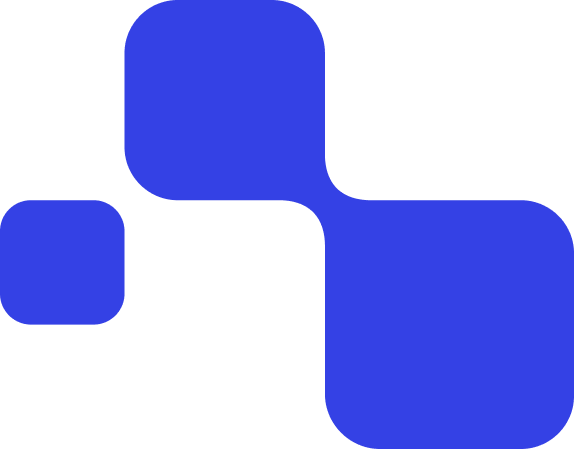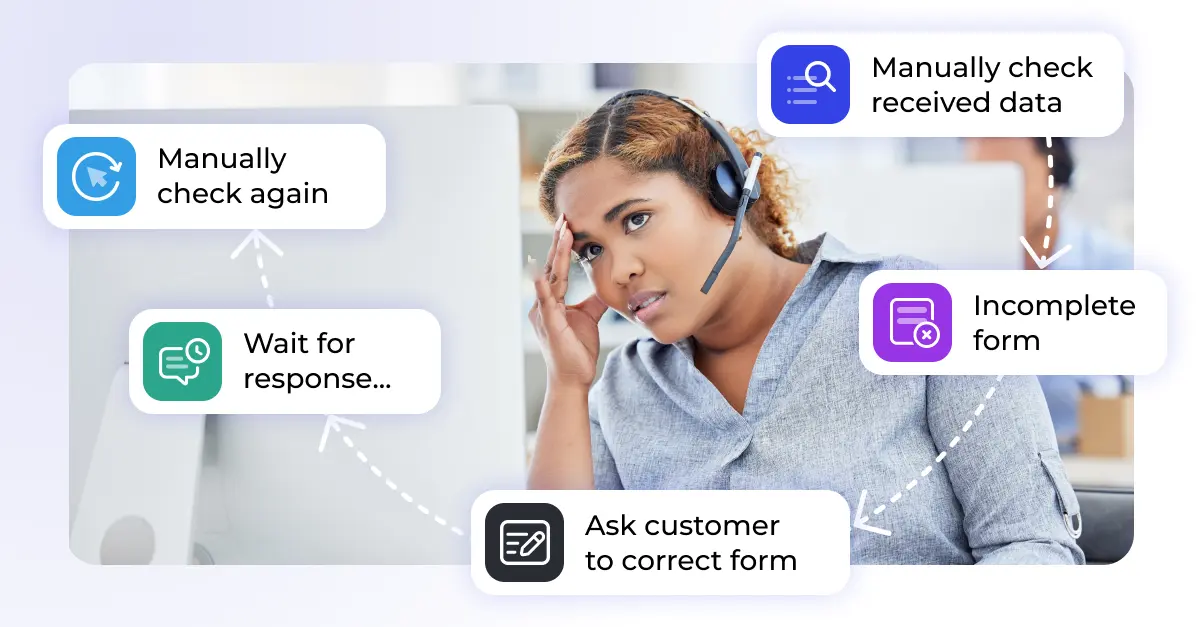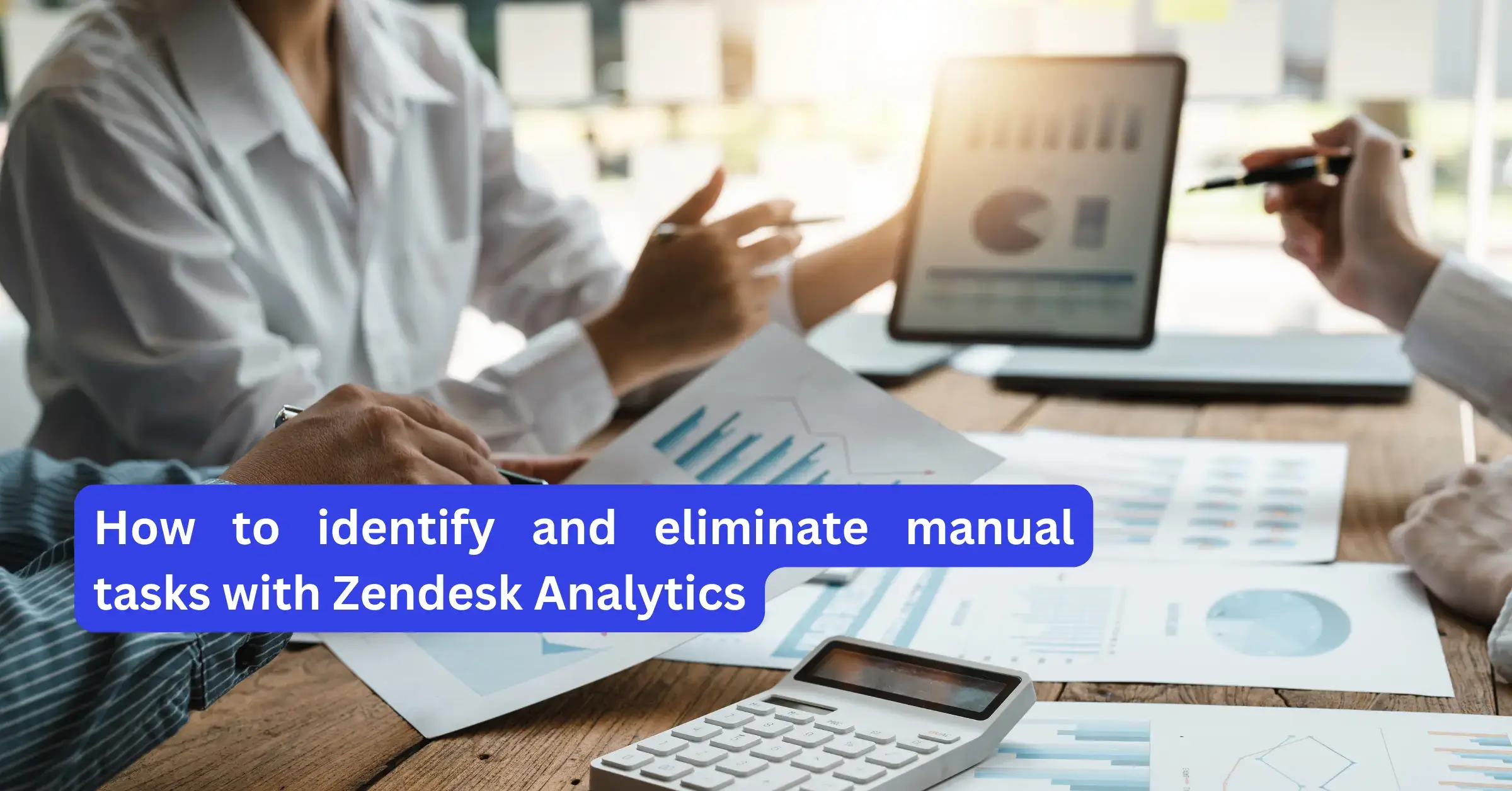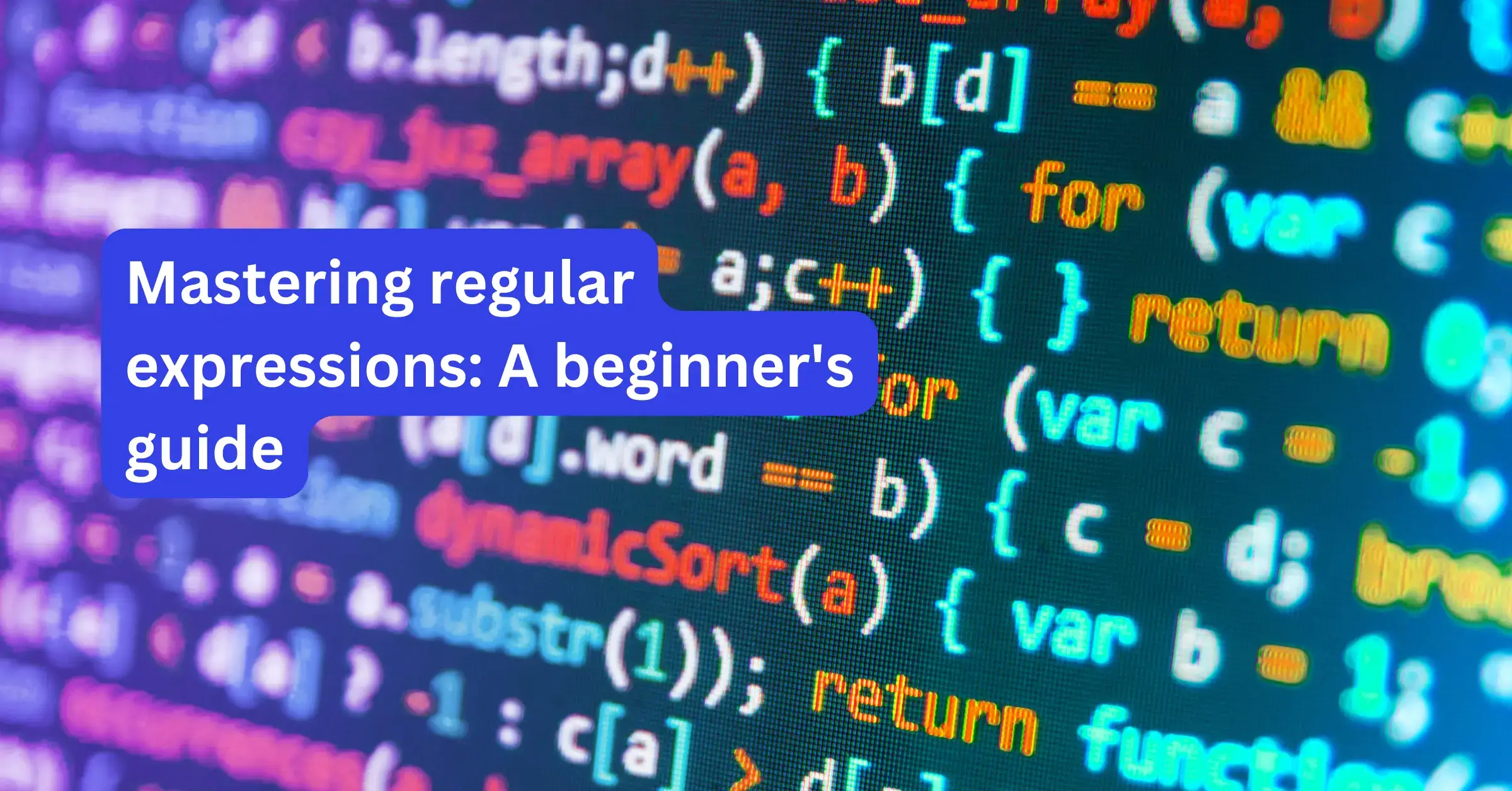In the fast-paced environment of customer support, efficient management of inquiries is key. Zendesk’s triggers and automations are essential tools for team leaders seeking to optimize their support processes. These features enable you to prioritize urgent requests and automate routine tasks, allowing your team to focus on more complex issues.
In this familiar scenario, Zendesk is your trusted ally. Think about those repetitive, time-consuming tasks that hinder your agents from handling more complex issues. Or the risk of overlooking a vital follow-up survey. This is where automation shines.
This article will explore how to effectively utilize Zendesk triggers and automations to streamline your workflow. You’ll learn practical ways to enhance response times and ensure comprehensive ticket management, elevating your team’s productivity.
Fyi: To effectively determine which tasks to automate, Zendesk analytics can provide valuable insights. Explore how to reduce manual tasks with Zendesk analytics.
What are Zendesk triggers?
Zendesk triggers are powerful automation tools that streamline and enhance your customer support processes. These triggers are event-driven and respond to specific conditions or events in real time. When these conditions are met, triggers automatically execute predefined actions, eliminating the need for manual intervention and ensuring timely responses to customer inquiries.
In Zendesk, triggers act as a proactive mechanism to address customer concerns and maintain service quality. They can be configured to perform various actions, such as sending automated email responses, assigning tickets to specific agents, or changing ticket properties, all based on the criteria you establish. Triggers are particularly valuable for handling urgent or time-sensitive issues, as they ensure immediate attention and resolution when the triggering conditions are met.
What are Zendesk automations?
Zendesk automations, unlike triggers, are time-based tools. They perform actions at scheduled intervals rather than in real-time. Automations are typically used to handle repetitive, non-urgent tasks or to manage ticket follow-ups.
This helps to reduce manual effort and improve efficiency. These actions are executed automatically, making it possible to send follow-up emails, escalate unresolved issues, or categorize and prioritize tickets based on predefined criteria.
Automations are especially beneficial for managing large volumes of tickets and ensuring a consistent and organized workflow. They are ideal for handling routine maintenance, updates, or long-term customer interactions that don’t require immediate attention.
ᐅ Find out more about Zendesk’s automation possibilities!
Triggers vs. Automations
In Zendesk, triggers and automations have unique roles in streamlining customer support processes. We can distinguish between these two tools by considering their purpose, timing of actions, visibility, and whether they operate based on events or time intervals.
Purpose
Triggers are designed for immediate response to specific events, making them ideal for addressing urgent customer issues. For instance, if a customer submits a high-priority ticket, a trigger can automatically assign it to a specialized agent for swift resolution.
Automations, on the other hand, are focused on managing routine, non-urgent tasks. Consider a scenario where you want to send a follow-up satisfaction survey to customers two days after their issue has been resolved. Automation can handle this by running at specific time intervals.
Event / Time-based
Triggers are event-driven. They activate when a predetermined condition occurs, such as a customer’s request for a refund. This event-based nature ensures that actions are executed in real-time, improving responsiveness.
Automations, by contrast, are time-based. They carry out actions based on schedules and elapsed time, like closing tickets that have been unresolved for a defined period. This means automations operate independently of specific customer interactions, allowing for better management of repetitive tasks.
Time of action
Triggers act immediately when specific conditions are met. For instance, when a customer’s inquiry meets the criteria for high priority, the trigger responds immediately by assigning it to the relevant agent. This ensures quick responses to customer inquiries and issues.
Automations, on the other hand, act on a predefined schedule. For example, an automation can be set to send out a weekly report summarizing ticket statistics every Friday, regardless of when individual tickets were submitted.
Visibility
Triggers are more visible to your support team since they respond instantly to events, providing transparency and immediate feedback.
Automations are less visible since they work in the background. They can handle routine tasks without the need for constant monitoring, which can free up your team to focus on more critical issues. For instance, they can silently tag and categorize tickets without immediately altering their status.
Understanding these differences enables you to choose the right tool for the specific needs of your customer support workflow. It helps you strike a balance between immediate responsiveness and efficient task automation.
How to combine triggers and Zendesk automation?
Combining triggers and automations in Zendesk can streamline your workflow even further! Triggers can act as catalysts, initiating immediate actions when specific events occur. Once triggered, automations can then take over for follow-up or scheduled tasks.
Here are three practical examples of how these tools can work in tandem:
1. When prioritizing urgent tasks.
You can set up a trigger automatically assigning high-priority tickets to specialized agents in real-time. Then, use automation to periodically review open tickets and escalate those that have remained unresolved for a specific duration. This way, you ensure that urgent issues are promptly addressed while preventing potential bottlenecks in your support queue.
2. When sending follow-up and gathering feedback.
After a customer support ticket is resolved, use a trigger to send an immediate thank-you email. Simultaneously, create an automation to send a follow-up survey to gather feedback a few days later. This combination enhances customer satisfaction by acknowledging their support experience and obtaining valuable insights for process improvement.
3. When categorizing tickets and creating reports.
Employ a trigger to tag incoming tickets based on specific keywords or criteria automatically. Then, create an automation to generate weekly or monthly reports summarizing ticket statistics, trends, and agent performance. This integration helps maintain organized ticket categorization while providing valuable data for strategic decision-making.
How to set up triggers and automations?
Configuring triggers and automations in Zendesk is a straightforward process. Follow these step-by-step guides to set up both triggers and automations effectively:
Setting up triggers in Zendesk:
- Log in to your Zendesk account: Access your Zendesk admin dashboard using your credentials.
- Navigate to the admin panel: Click on the gear icon in the lower-left corner to access the admin settings.
- Select “Business Rules”: Under the “Settings” section, choose “Business Rules” and then click on “Triggers.”
- Create a new trigger: Click the “Add Trigger” button to begin configuring your new trigger.
- Define the conditions: Set the conditions that trigger your action, such as ticket status or requester information.
- Specify the actions: Choose the actions you want the trigger to perform when the specified conditions are met, such as sending notifications or changing ticket properties.
- Save the trigger: After configuring your trigger, click “Create” to save it.
- Activate the trigger: Make sure to enable the trigger to work as intended.
Setting up Zendesk automations:
- Log in to your Zendesk account: Access your Zendesk admin dashboard using your credentials.
- Navigate to the admin panel: Click on the gear icon in the lower-left corner to access the admin settings.
- Select “Business Rules”: Under the “Settings” section, choose “Business Rules” and then click on “Automations.”
- Create a new automation: Click the “Add Automation” button to start creating your new automation.
- Define the schedule: Specify when you want the automation to run, whether daily, weekly, or at custom intervals.
- Set conditions (optional): You can choose to add conditions to determine which tickets should be affected by the automation.
- Configure the actions: Determine what actions the automation should perform, such as sending reminders or changing ticket properties.
- Save the automation: Once configuring the automation, click “Create” to save it.
- Activate the automation: Ensure it is active so it will run according to the specified schedule.
Important: Remember to test your triggers and automations to ensure they work as intended. Zendesk provides testing options to help you verify that your rules are correctly configured and performing the desired actions.
ᐅ Find out more about Zendesk’s automation possibilities!
Ready to transform your support? Embrace Zendesk’s dynamic duo
Zendesk triggers and automations are an excellent duo for streamlining your support operations. An important thing to remember is that triggers are your real-time problem solvers, instantly addressing urgent issues, while automations are your silent, scheduled assistants, managing routine tasks with precision.
By leveraging these tools, you can enhance your response times, ensure no ticket goes unnoticed, and free up your support team to focus on more meaningful tasks. To learn more about workflow optimization on Zendesk, read our blogs about effective customer support and automating repetitive tasks.
The customer support process may be automated in a variety of ways thanks to Zendesk’s great built-in automation capabilities. However, with Knot’s Zendesk apps and middleware (for custom procedures that can be tailored to any application), you can revive the Zendesk workflow and streamline operations, including how you set up and manage Zendesk triggers.
Knots is a CRM-specific toolkit that can help you automate Zendesk like a pro. Unlike anything else on the market, Knots’ middleware solution is delivered as a suite of Zendesk apps that may be used independently or in tandem. If you want to enhance your Zendesk workflow, contact Knots for advanced ways to use triggers and automation in Zendesk. Our support staff is available to assist you with your specific use case.