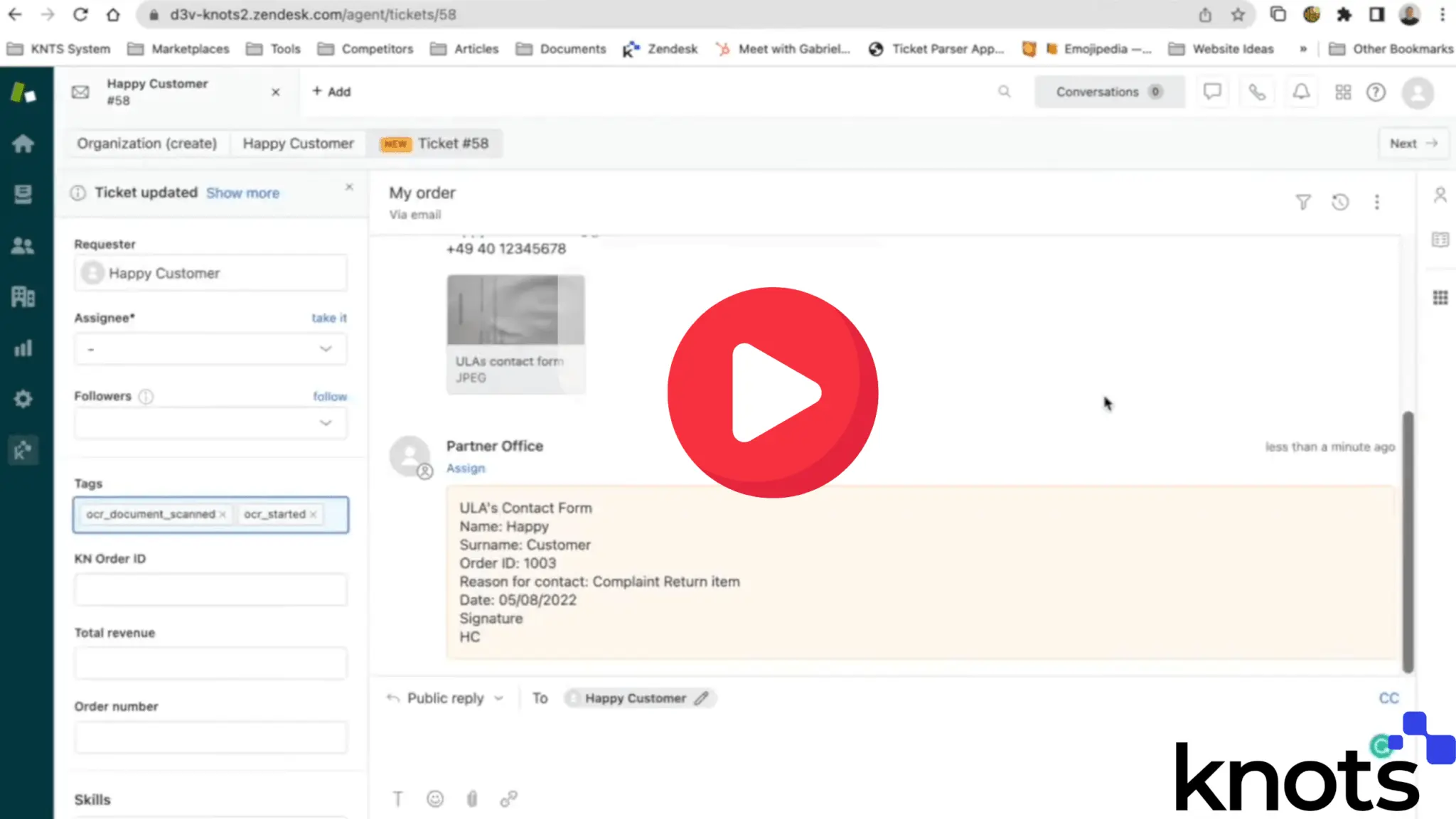OCR for Zendesk: Instantly extract text from PDFs and images
Turn any attachment into structured, searchable Zendesk data.
Knots’ OCR Scanner converts PDFs, scans, and images into machine-readable text—before agents open the ticket. Fast, accurate, multilingual, and fully automated.
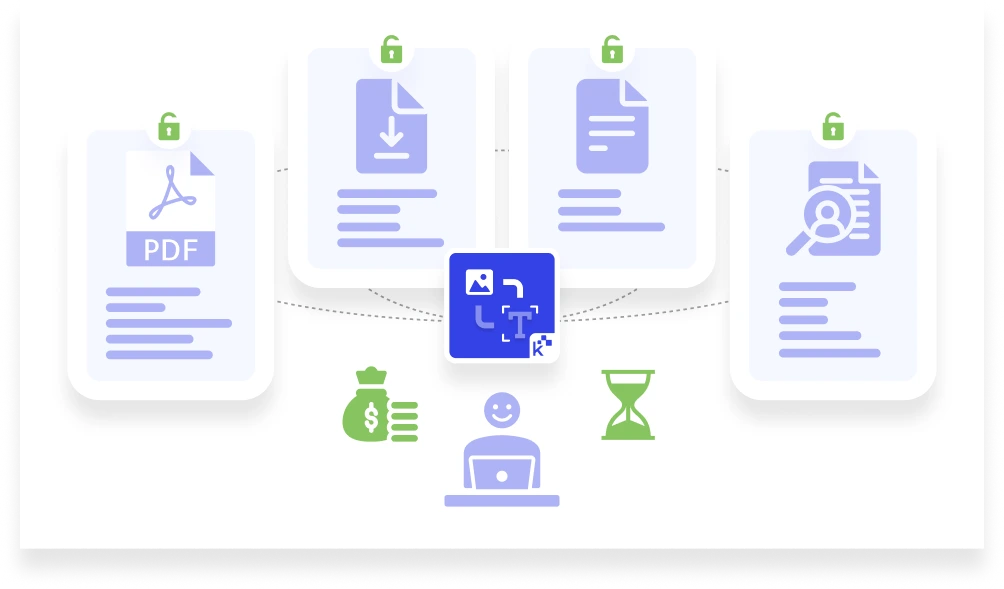
Easily extract texts from PDFs, scans and images in Zendesk
No more downloading attachments, copying text by hand, or asking customers for clearer versions.
Our OCR Scanner reads PDFs, images (JPG, JPEG, PNG, HEIC), and even handwritten notes — and converts them into plain, structured text.
The extracted content appears directly inside your Zendesk ticket, giving agents instant access to key data.
That means less manual work, faster replies, and a better support experience.
- Supported formats: PDF, JPG, JPEG, PNG, HEIC
- Languages: 150+ including Arabic, Norwegian, Japanese, and more
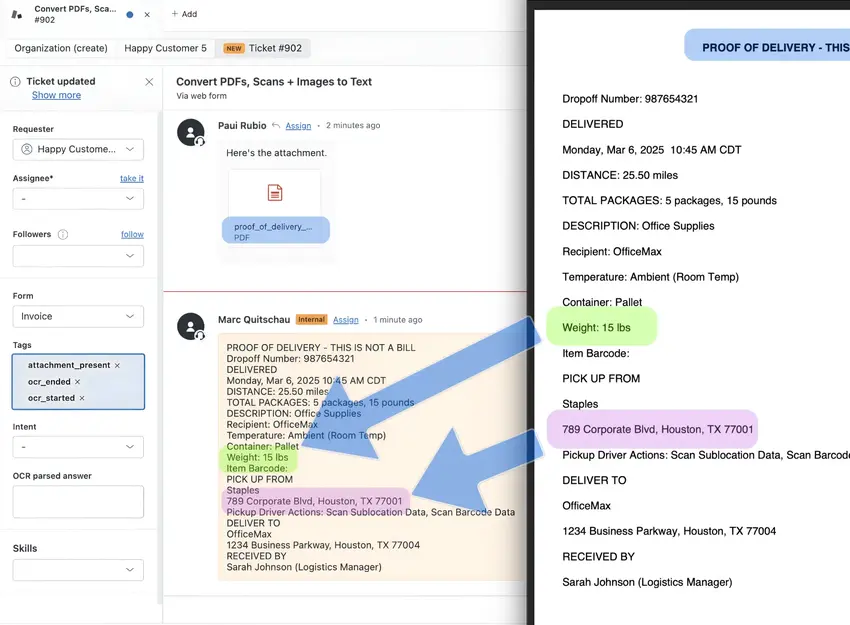
Why Zendesk agents love our OCR app
Agents lose valuable time on manual tasks every day. OCR fixes that:
No more manual entry: Extracts names, order details, serial numbers, and more from attachments
Faster first replies: Data appears instantly—no more delays waiting for someone to read the document
Searchable tickets: OCR turns static images into text that’s fully searchable in Zendesk
Lower support costs: Cut down time-per-ticket and reduce manual effort
Accurate & multilingual: Works across diverse documents and customer languages
OCR for Zendesk speeds up support and improves the quality of every response.
From scan to text: What OCR actually does
Knots’ OCR app scans image-based attachments in your Zendesk tickets, identifies text, and converts it into a structured format—before agents even open the ticket.
Reads attachments like receipts, invoices, forms, and photos
Extracts text from typed and handwritten content
Places it inside the ticket so it’s visible to agents and available for automation
That means agents don’t just see the attachment—they get the data inside it, ready to use.

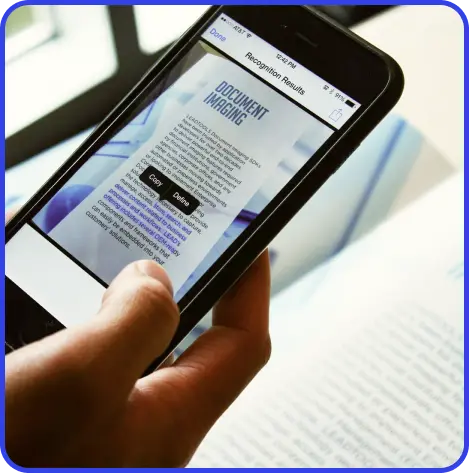
Curious how image-to-text conversion works?
We’ve put together a quick explainer covering how OCR works, when to use it, and what results to expect.
OCR Scanner in action: Customer success stories
Brock Mullins (Mind Core)
Satisfied Customer
The OCR app from Knots made a huge difference in the way we serve our customers with warranty claims. Just by reading the PDF, we reduced the amount of manual work by half, increasing the brand experience and quality of support. Highly recommend it!
Satisfied Customer
We have been able to greatly simplify the daily work of our agents in many areas and have also saved a lot of working time. The wide range of applications leads to more and more possible uses for us over time. We are very satisfied and can only recommend it.
Admin Blickfang
Satisfied Customer
What happens after OCR?
OCR is just the first step in a streamlined, automated Zendesk workflow. Use the extracted text to:
Validate your data
Automatically check for missing info and trigger follow-ups when neededAutofill ticket fields
Match extracted text with the right fields, tags, or workflowsData Preprocessing: Train AI tools more effectively
Make attachments usable for classification, GPT summaries, or automations
OCR turns unstructured data into automation-ready content.
Start converting attachments into structured data — automatically
Whether it’s a handwritten warranty claim, a scanned contract, or a PDF invoice, your agents shouldn’t have to read and retype.
Knots’ OCR Scanner integrates directly with Zendesk to:
Extract text from image-based attachments
Boost first response speed
Enable downstream automation
Reduce time-to-resolution — and cost-per-ticket
Works perfectly with our AI Autofill app:
Once OCR has extracted the text, AI Autofill can automatically map it to the right Zendesk fields — making data entry and routing 100% hands-free. It’s the easiest way to turn raw attachments into clean, actionable ticket data.
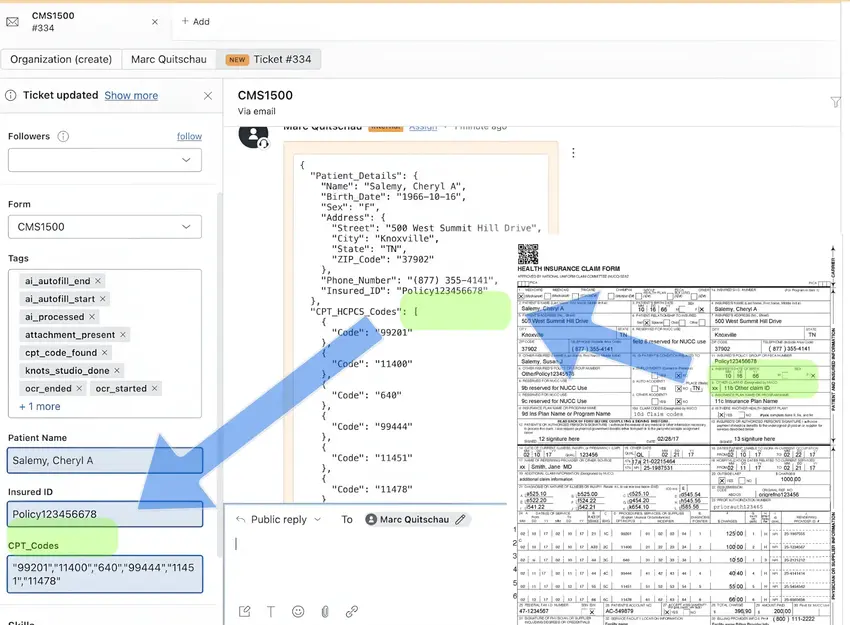

Say goodbye to manual data entry—unlock instant OCR-powered automation in Zendesk!
Don’t let manual document processing hold you back any longer. Join the ranks of high-performing support teams who’ve embraced the future of customer service automation. From simple receipts to complex forms – the OCR PDF converter for Zendesk is the fastest way to unlock attachment data.
OCR for Zendesk: Frequently asked questions
What types of documents can the OCR Scanner process?
How accurate is the text conversion?
Can I search through converted documents?
So, what is the best way to convert image to text in Zendesk?
How exactly does OCR improve our first response time?
Are there apps that usefully complement the OCR scanner?
Yes, these features work together effectively:
- Ticket Export and Archive saves storage costs by exporting tickets as PDFs. The OCR Reader can then bring them back into Zendesk for direct use.
- AI Autofill scans tickets and attachments, including images. Using image-to-text conversion first ensures all data is ready for AI processing.
- Similarly, Ticket Summary, Sentiment Analysis, and the GPT Sidebar App work better when content from images/scans/PDFs is converted to text. This allows these AI tools to process all available information effectively.